Step 1: Click Add pour, in the "Pours" section on the platform
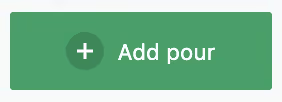
Step 2: Follow the instructions and select Save
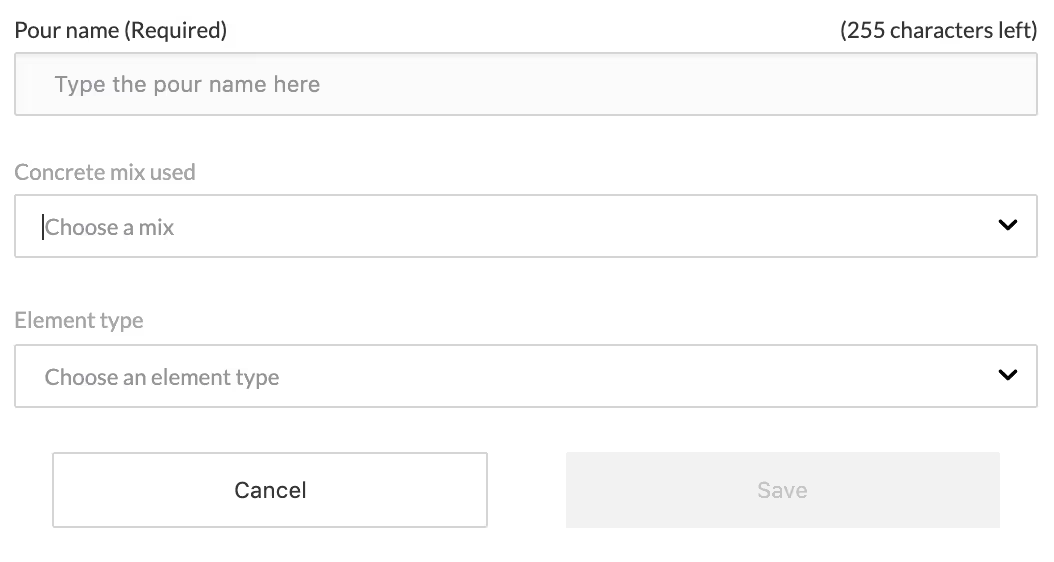
Pour Name:
Give the pour a name that helps you identify the pour taking place.
Concrete mix used:
We recommend assigning a mix to a pour, please note, all sensors in the pour must share the same mix. The mix can be changed up until you begin to calculate strength for a sensor in the pour. One strength has begun being calculated, the mix is locked and can no longer be updated.
Element type:
Setting the element type is an optional field that is used to generate greater insight into the performance of different structural elements on your construction site.
