.png)
How to set up your Helix Hub
1. Download the ConcreteDNA mobile app from the App Store or Google Play and log into your Converge account.
2. Register the hub to your site through the Inventory using the ConcreteDNA App.
3. Connect the hub to a power supply using the cable provided. An industrial plug has been provided with the hub so that it can have a continuous power supply on the site. Wait for the hub to connect to the cellular and LoRa network. Check that the Power and LoRa lights are solid green, and that the Cellular light is flashing green.
4. The hub will connect to the cellular network first and then the LoRa network. This may take up to 2 minutes.
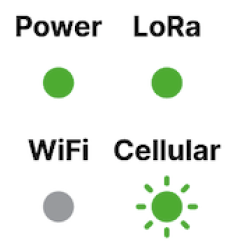
Troubleshooting the Hub lights
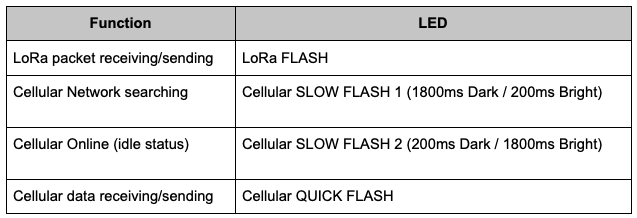
Note: Do not unscrew the silver cap or screw on the bottom face of the hub.
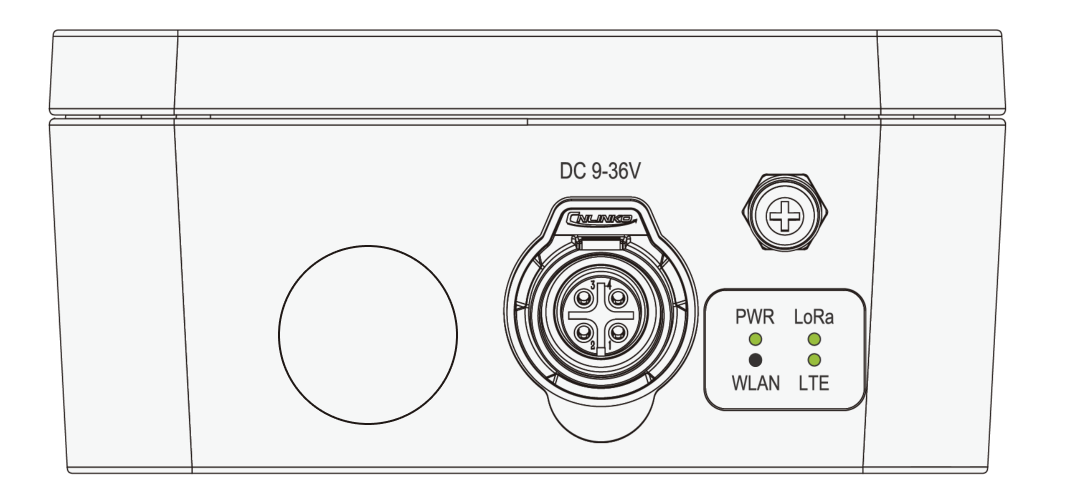
How to mount your Helix Hub
1. Fix the 2 mounting brackets to the hub using the 4 screws provided. For pole mounting, brackets should be fixed to the short sides of the hub.
2. Mount the hub onto the pole or fence by threading jubilee clips or zip ties through the brackets.
For the best performance, secure the hub vertically as high up as possible, with a view of the sky and clear of any obstructions, particularly metal ones. Do not position the hub inside any metal boxes as this will obstruct the signal.
